Grasping the world of Python programming could be an uphill task for some, particularly when it comes to understanding the authentic versions and executing an update procedure. This discussion aims to elucidate these intricate elements for the wider public. Initially, we delve into exploring the variety of Python versions available and identify the one currently operational on your system. We also shed light on the novel features and enhancements the latest versions offer, further fortifying the significance of staying updated. Furthermore, for those who have yet to embark on the journey of Python programming, we provide a comprehensive walkthrough on the installation process, discussing potential stumbling blocks and solutions in the process.
Understanding Python Versions
Understanding Python Versions
Python is a widely-used programming language, known for being simple to use. It has numerous versions available, each with its own distinct features and improvements.
The first major version of Python is Python 1, released in 1994. This was followed by Python 2 in 2000, which brought in numerous improvements and functionalities. Despite Python 3 being released in 2008, Python 2 continued to be widely used until it was finally decommissioned in January 2020.
Python 3, the latest major release, is currently being used and maintained. It is important to note that Python 3 has backward-compatible issues with Python 2 due to some transformations in its features. Therefore, some Python 2 scripts may not function correctly in Python 3 without modification.
Identifying Your Python Version
Before embarking on any upgrade, you need to ascertain the version of Python you currently have installed in your system. If you are using a Windows system, follow these steps: Open the command prompt, type python --version, and press Enter. The version of Python installed in your system should display.
For Linux and MacOS, locate the terminal and type python --version. Press Enter. The system will similarly reveal the Python version installed.
Understanding the Importance of Upgrading
Upgrading your Python version allows you to take advantage of new features and enhancements introduced into newer versions. These features often make programming easier and more efficient.
For instance, Python 3.9, introduced in October 2020, included union operators in dict, added a new parser resulting in improved error messages, and provided more accurate types in certain aspects of the language among many other features.
Updates to Python versions also often enhance security features and fix bugs that may exist in older versions.
In conclusion, having an updated Python version on your computer is critical. Not only does it guarantee efficient programming, but it also ensures the security of your scripts. Moreover, you can better appreciate the updated tools and capabilities that enrich your Python development experience.
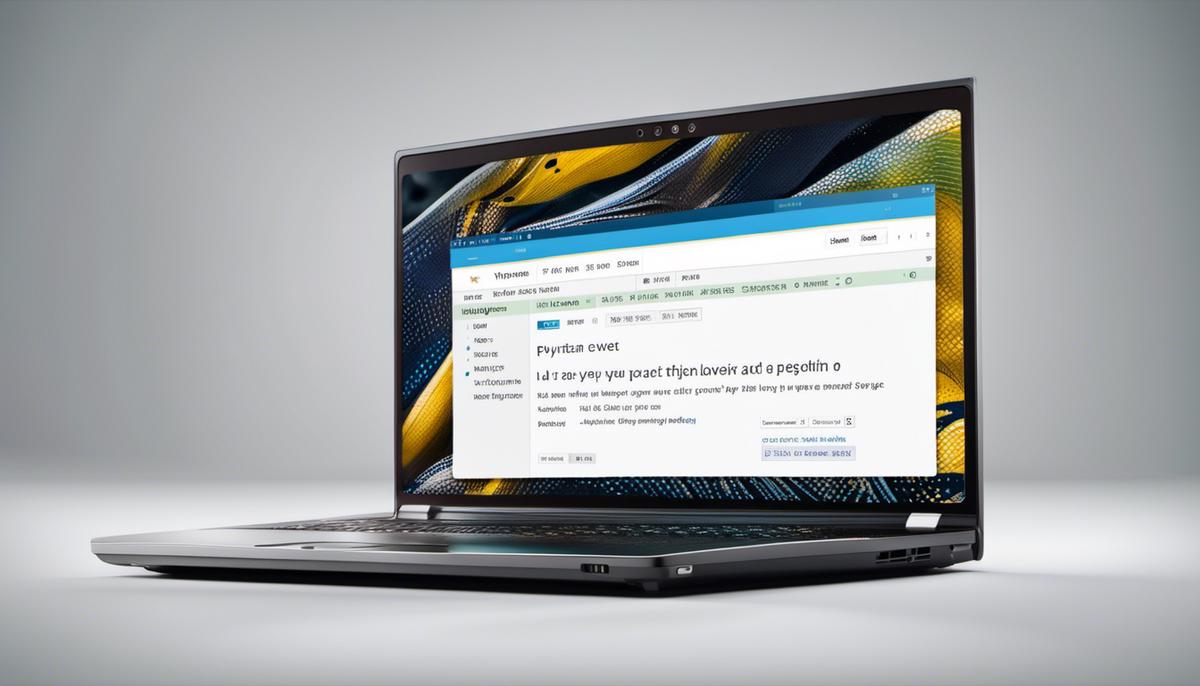
Python Installation Process
Downloading Python
To start with, you need to download the latest Python version from the official Python website. Go to www.python.org and click on the “Downloads” tab on the top of the webpage. The website is designed to automatically suggest the best version of Python to download for your operating system. Click on the yellow download button to begin the process. A file named python-3.9.5-amd64.exe will be downloaded (this might vary depending on the version and OS).
Installation Process
Locate the downloaded .exe file and double click on it to run. This will open the setup wizard. On this screen, you may opt to customize your installation, though for most users the default settings are most suitable. Ensure you tick the “Add Python 3.9 to PATH” before proceeding. This option ensures that your system recognises python commands from the terminal. Then, click on “Install Now” and the installation will start.
The installation process can take a few minutes. Once it is complete, you may need to restart your system for the changes to take effect.
Updating Python
Updating Python is mainly reinstalling it with the newer version. Go to the Python official website and download the .exe file of the required update. Uninstall the older version of Python before running the .exe file for the new Python version. Double click on the downloaded executable file and follow the same installation process and always remember to check the box “Add Python to Path” before proceeding.
Error Solving
In case of encountering errors during Python installation, error messages can guide you to the source of the problem. However, common issues usually stem from not having sufficient system permissions, interference from other software, or not having enough storage space.
For permission problems, you may need to run the .exe file as an administrator. An antivirus software can sometimes mistake the Python installer as a threat and prevent the installation process. If this is the case, the issue can often be resolved by turning off the antivirus software temporarily during the installation.
If there is not enough storage space on your computer, consider freeing up some space before retrying the installation.
If all else fails, consult online Python community forums or contact Python help.
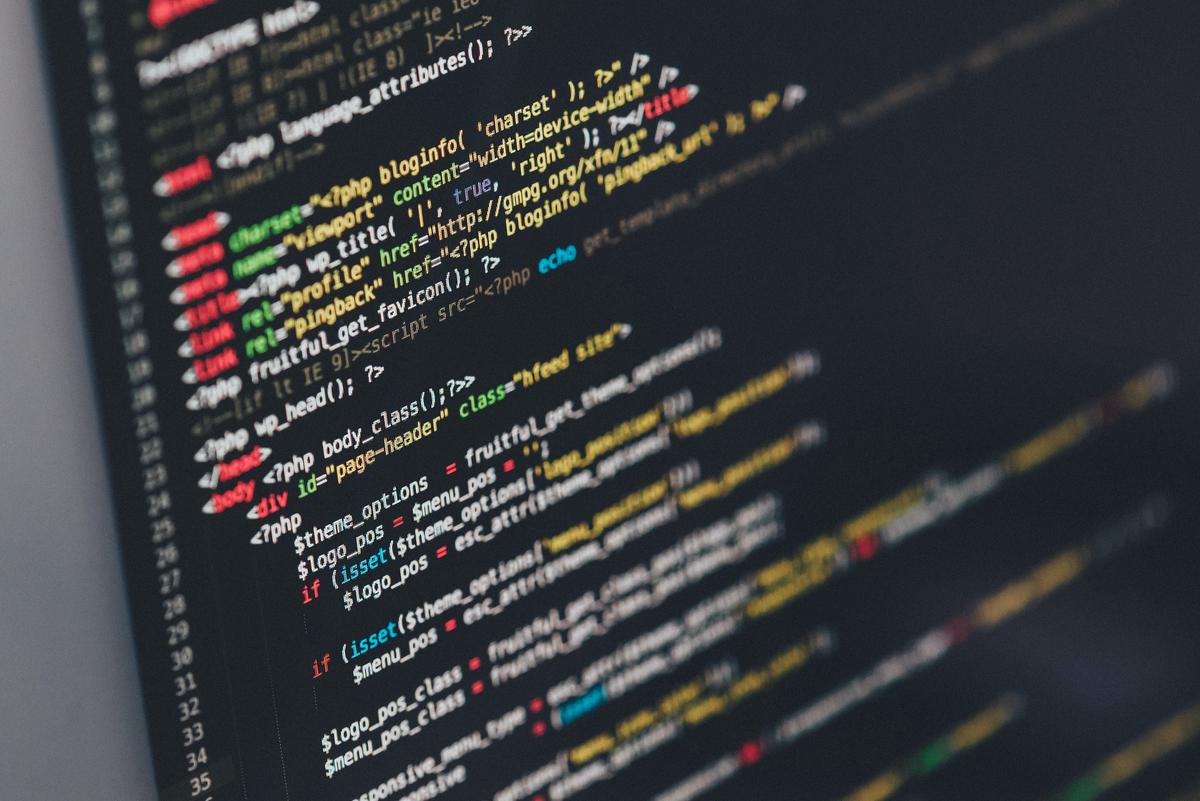
Photo by ilyapavlov on Unsplash
Updating Python
Before the Python Update
Do a quick check of your Python version to ensure you are fully aware of the existing version. Open your command line or terminal and input:
python --version
You should see a response like this:
Python 3.x.x
Here, the “3.x.x” refers to the version of Python on your system.
Backup Python Files
Before proceeding with an update, make sure to backup all your Python scripts. As a precaution, store these scripts in a separate location apart from your system such as external storage or cloud storage.
Download Latest Python Version
After backing up, visit the official Python website (https://www.python.org/) and download the latest version of Python suitable for your OS (Operating System), whether that is Windows, macOS or Linux. Choose the installation file suitable for your system (32 bit or 64 bit).
Updating Python on Windows
Run the installer and you will be presented with an installation wizard. Make sure to tick the “Add Python to PATH” checkbox before proceeding with the installation, as this makes the Python interpreter easily reachable from any command line window. Follow it through until it is complete.
For most installations, Python will place itself at the end of your system path. This means if you have multiple versions of Python, Windows will use the first one it finds. Therefore, if you encounter problems using the new version, you may need to adjust your system path.
Updating Python on macOS
You can use the Homebrew package manager to update Python on macOS. Open your Terminal and enter:
brew install python3
This command will install the newest Python 3 package. If you have Python 3 installed already, you can update it with:
brew upgrade python3
Do note that “python3” is the Python version 3’s brew’s formula name.
Updating Python on Linux
Open the terminal and input the following:
sudo apt-get update
sudo apt-get install python3
These commands will ask for your password and then start the installation.
Post Python Update
After updating, verify by checking the Python version again using the command:
python --version
Finally, restore the backup files to their original directory. Afterward, test your Python applications to ensure they are functioning as expected. If you encounter any issues, you may need to seek additional help. It is essential to remember that some older scripts may not be compatible with new versions of Python and may require minor adjustments to run successfully.
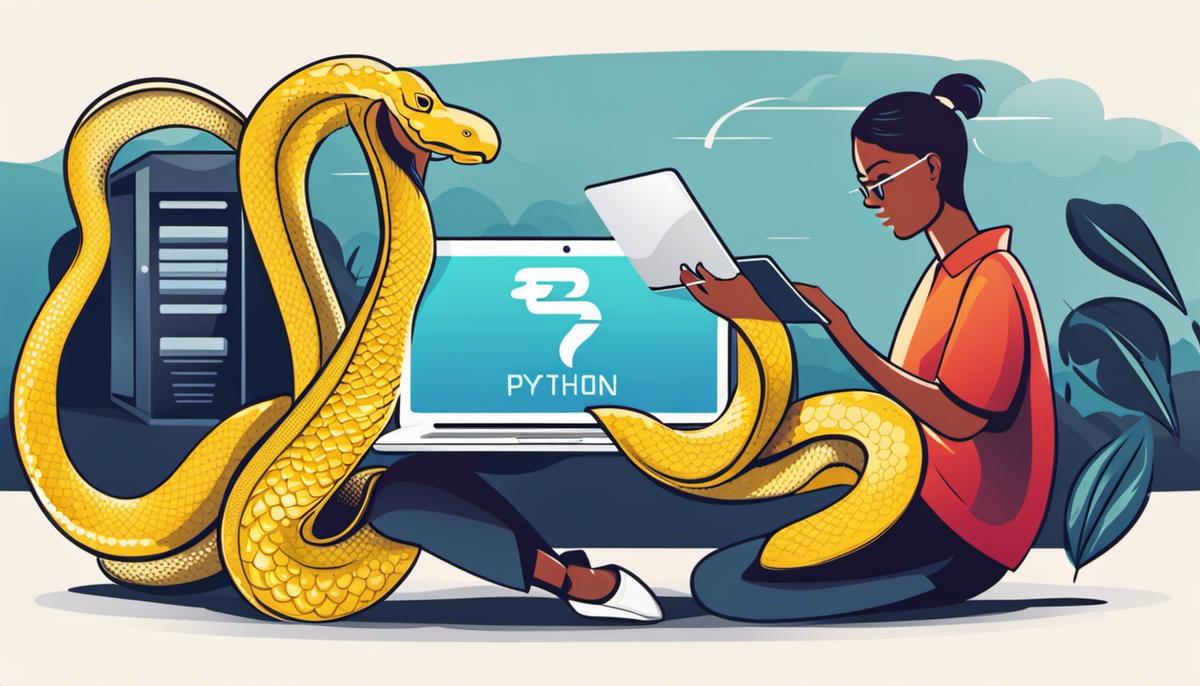
Lastly, it is crucial that you approach the update process strategically to protect your data and settings. Engaging in practical exercises on a secondary or redundant system prior to commencement on the main one will be beneficial. This practice, aside from providing a more profound understanding of Python versions and their upgrades, will arm you with the confidence and skills required to update Python seamlessly without disruptions. Hence, continuously growing in Python programming not only equips you with up-to-date resources but significantly enhances your operative competence.
